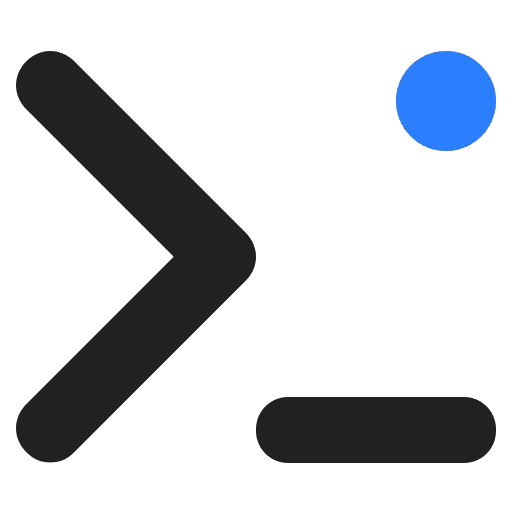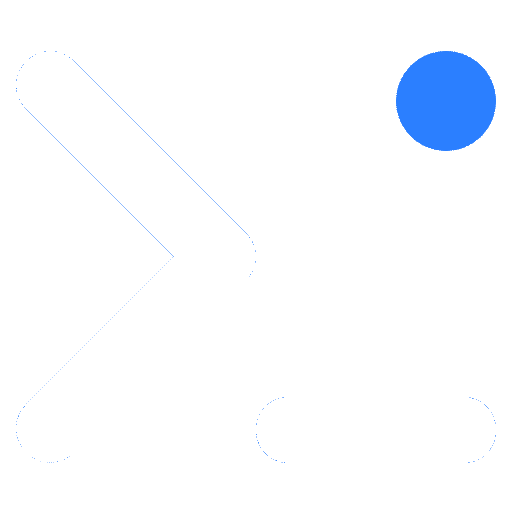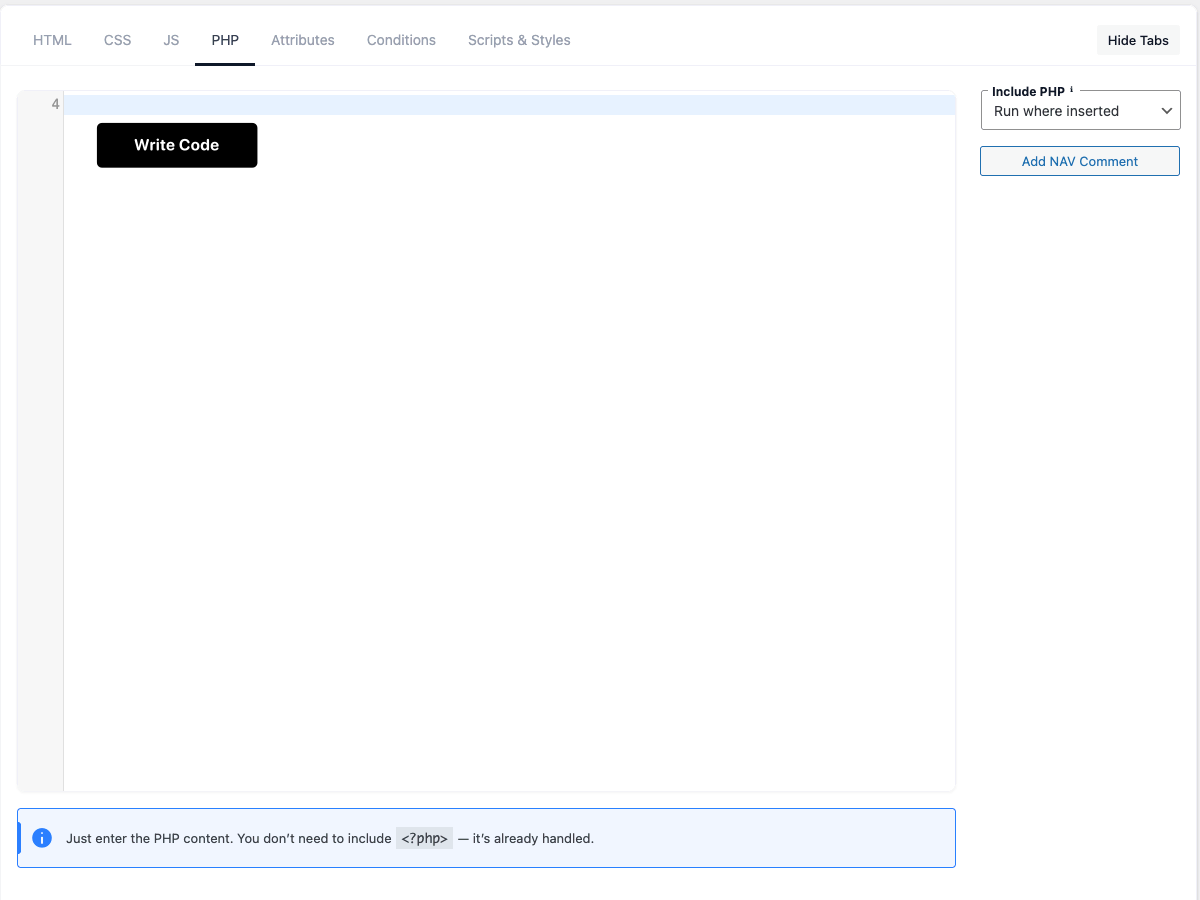The PHP code option of the WP Coder plugin empowers you to inject custom PHP scripts into your WordPress page or post where the shortcode is used. With this utility, you can extend your site’s functionality and tailor backend operations to suit your specific needs.
PHP is a versatile scripting language that can be employed for numerous tasks on your website, including custom post types, user authentication processes, handling form submissions, and more sophisticated server-side functions.
To harness the PHP Code feature, ensure that the WP Coder plugin is activated on your site. Navigate to the WP Coder settings within your WordPress admin panel. Here, you’ll discover an exclusive PHP code editor to craft or insert your custom PHP scripts. Once you submit your PHP code and save the configurations, your custom scripts will take effect on your webpage.
[!INFO]
Bear in mind, while PHP is a robust scripting language, it must be utilized with care. Improper or excessive PHP can lead to performance bottlenecks or interfere with other functionalities on your website. Always thoroughly review your PHP scripts for errors before deployment.
How to use PHP code
Enhance your frontend with dynamic data by embedding PHP script outputs into your HTML. Utilize the {{$any_variable}} syntax within your HTML to display values returned from PHP scripts.
Returning Values
To display a PHP value on the frontend, assign the desired output to a variable in your PHP code:
$any_variable = 'Some Text';In your HTML, reference this variable using double curly braces:
<div class="some-class">{{$any_variable}}</div>Using Functions and Loops
Functions
Define a function that processes your data and returns the result:
$some_result = get_some_result();
function get_some_result() {
// some code
return $result;
}Loops
Iterate over arrays to compile HTML strings:
$some_array = array();
$content = '';
foreach ($some_array as $value) {
$content .= '<li>' . esc_html($value) . '</li>';
}Inserting in HTML
To display the content generated by your PHP code, place the corresponding variable in your HTML:
<div class="some-class">{{$content}}</div>Add NAV Comment Button
The Add NAV Comment button lets you create special navigation comments inside your code:
<!-- NAV: Header Section -->
<!-- NAV: Footer Scripts -->These comments automatically generate a navigation menu inside the editor, making it easy to jump between different code blocks.
- Useful for long PHP or HTML snippets.
- Keeps your code organized.
- Works as bookmarks for quick navigation.
Include PHP Option
The Include PHP option allows you to control where your PHP code should run. This gives you more flexibility and prevents unnecessary execution in areas where the code is not needed.
You can choose from the following modes:
-
Run where inserted (default):
The PHP code runs only where the shortcode is placed. -
Run only in admin area:
Executes the PHP snippet exclusively in the WordPress admin dashboard.
Useful for adding custom admin functionality, hooks, or tools. -
Run only on front-end:
Executes the PHP snippet only on the public-facing part of your website.
Ideal for dynamic content, frontend forms, or custom displays. -
Run everywhere:
The PHP snippet runs globally across your site (both frontend and admin).
Recommended for defining custom functions, WordPress hooks, filters, or actions.
Use Case: Custom Functions and Hooks
With Include PHP, you can also use WPCoder to define your own functions and WordPress hooks:
// Custom function
function wp_coder_custom_greeting() {
return "Hello from WPCoder!";
}
// Custom action hook
add_action('wp_footer', function() {
echo '<p>Custom footer text from WPCoder</p>';
});- Place your PHP snippet in Run everywhere mode.
- The function and hook will then be available across your site.
-
Combine with shortcodes to easily reuse functions in posts or templates.
Best Practices
• Sanitization: Always sanitize output with WordPress functions like esc_html() to prevent XSS attacks and maintain security.
• Performance: Optimize your PHP code. Complex or inefficient scripts may slow down your website.
• Error Checking: Test your PHP code before applying it on production to avoid disruptions.
By following this documentation, you can seamlessly integrate PHP into your site’s frontend with WP Coder, giving life to static pages with dynamic content.