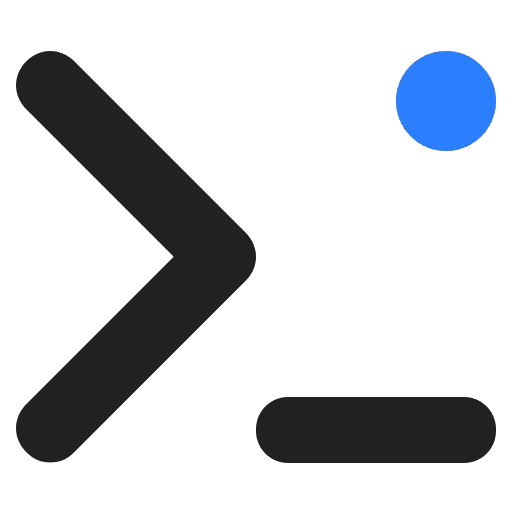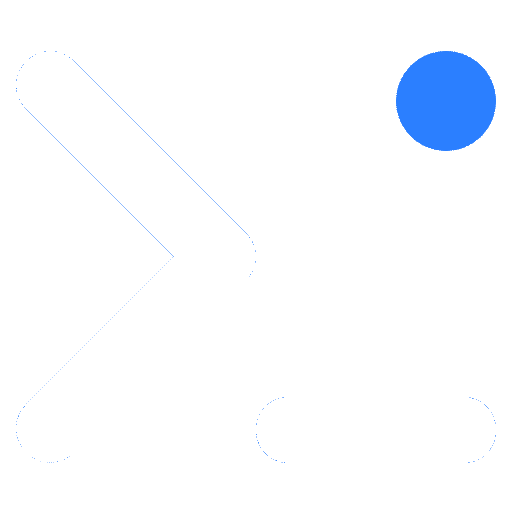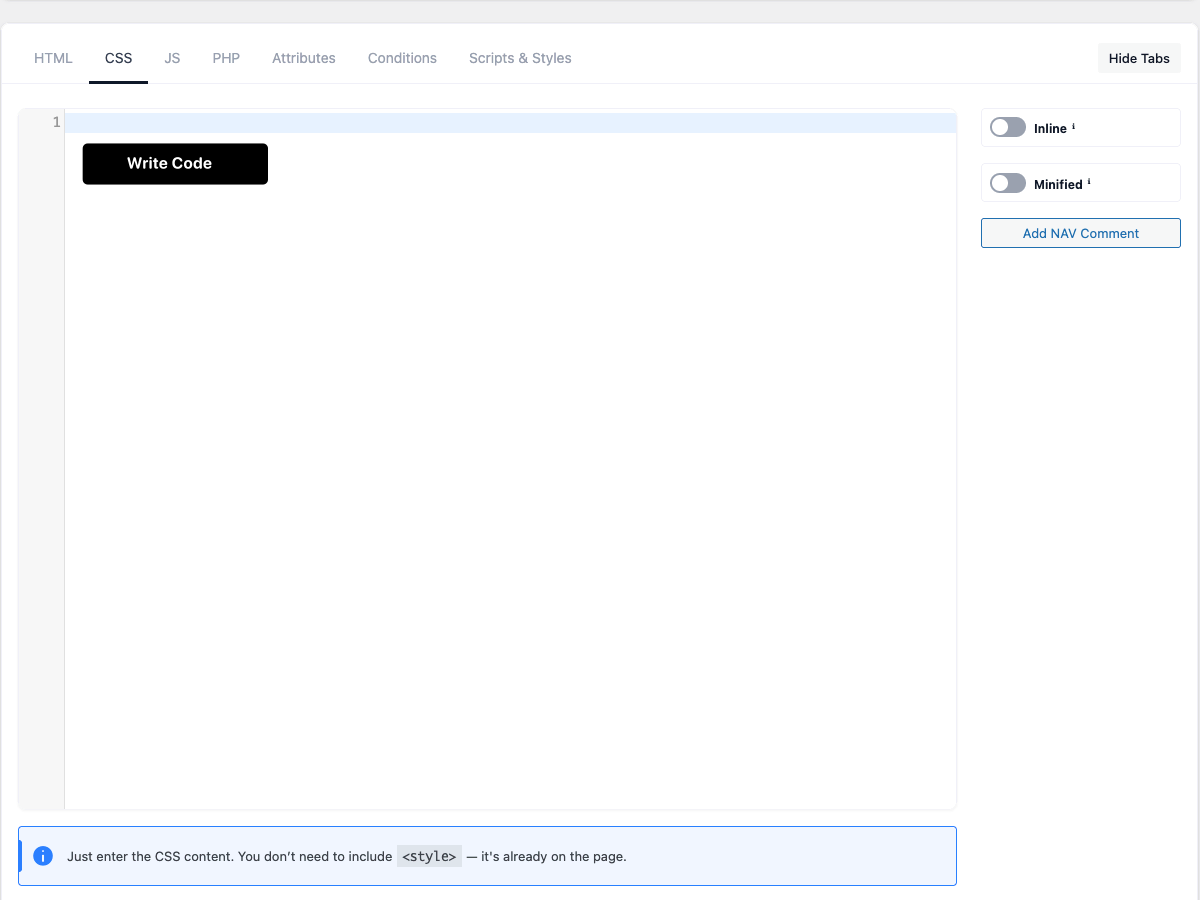The WP Coder plugin boasts a flexible CSS Code option, allowing you to easily add custom CSS styles to your WordPress site for a personalized look and feel.
With this feature, you can tailor the appearance of your website by modifying elements such as colors, fonts, layouts, and more. It’s a powerful tool that lets you refine the visual presentation of your site beyond the limitations of your chosen theme or page builder.
How to Use the CSS Code Editor
- Ensure the WP Coder plugin is activated.
- Navigate to WP Coder → CSS Code in your WordPress dashboard.
- Enter or paste your custom CSS into the dedicated code editor.
- Save your changes.
The custom CSS will then apply automatically to your website. Alternatively, you can use the generated shortcode to insert the custom CSS into specific pages, posts, or widgets.
[!INFO]
Please remember that when working with CSS or any type of code, precision is key. Ensure your CSS syntax is correct to prevent unwanted visual changes or disruptions to your site’s design.
✨ Additional Options
‘Inline’:
This option allows you to insert your custom CSS directly into the webpage as inline styles.
‘Minified’:
Minification improves your website’s loading speed by reducing the size of your CSS code. When enabled, WP Coder automatically removes unnecessary characters (spaces, line breaks, comments) without changing functionality.
The result is a smaller, faster-loading CSS output that enhances user experience and SEO.
[!WARNING]
Please input only the CSS content, leaving out the<style>tag.
Add NAV Comment Button
The Add NAV Comment button helps organize large CSS files by inserting navigation markers into your code:
/* NAV: Header Styles */
/* NAV: Footer Styles */